Commands in Roblox are a specific set of characters from the English alphabet that can be entered into the console or chat to obtain various in-game "perks" such as weapons, healing, changes in gravity, and more. Game administrators have more advantages that are not available to others.
How to obtain administrator rights in Roblox
To use an administrator command, you must have a password or permission to use such commands.
- The easiest and free way to get administrator access is to ask the game’s administrator/developers to add you as an admin.
- Another way is to purchase Robux, the platform's currency. With it, you can buy access to the administrator pass. The cost varies in different countries.
There are 2 popular administrator command packages in Roblox:
- HD Admin (which is free);
- Kohl's Admin Infinite (paid).
There is also a pool of common free administrator commands, which we will list below.
How to apply administrator commands
- Open the Roblox platform.
- Next, in the search bar, find the game to which you have administrator access. This is usually indicated in the game description.
- Enter the game.
- Open the console: using the icon in the upper left corner of the screen or using "Shift + /" — quotes in the console do not need to be entered.
- You can also open the list of available commands by typing "/?" or "/help".
- To enter any command, use the symbols "/;" at the beginning of each command.
Important: if you want to use a command on a particular player, add their username to the command followed by a space.
What are the administrator commands in Roblox
Here we will list the generally accessible administrator commands with descriptions of what they do.
- fly — allows the player to fly;
- unfly — disables flight for a specific player;
- fire — starts a fire;
- unfire — ends a fire;
- zombify — turns a player into a zombie;
- jump — your character will jump;
- removelimbs — the player's limbs will disappear;
- jail — imprison a player;
- unjail — release a player from jail;
- rainbowify — the player will turn rainbow-colored;
- bighead — the character’s head will increase in size;
- minihead — the head will decrease in size;
- normalhead — the head will return to normal size;
- respawn — the player will respawn;
- invisible — the player becomes invisible;
- visible — makes the player visible;
- admin — grants players administrator rights;
- unadmin — revokes administrator rights;
- smoke — smoke effect around a certain character;
- unsmoke — removes the smoke effect;
- normal — returns the player to a normal state;
- stun — immobilizes a player;
- unstun — removes immobilization from a character;
- trip — the player will trip;
- freeze — freezes the player;
- loopkill — this command will start a death loop for a specific player;
- ff — force field effect around the character;
- unff — the force field disappears;
- sparkles — sparkles around the player;
- sit — the player will sit;
- givetools — this command gives the player the basic Roblox toolset;
- removetools — removes the basic Roblox toolset;
- god mode — god mode or invincibility;
- ungod mode — turns off god mode;
- kick — kicks a player out of the game;
- explode — explodes the character;
- kill — kills the player.
In games, you can also enter commands for emotes. To do this, start the command with "/e" without quotes and then the desired command followed by a space:
- wave — waves hand;
- cheer — joyfully waves hands;
- laugh — laughter;
- point — points a finger;
- dance — dance 1;
- dance2 — dance 2;
- dance3 — dance 3;
- flex — stretches;
- no — no;
- thumbsup — thumbs up;
- chestpuff — puffs out chest;
- bringit — bring it;
- blowkiss — blows a kiss;
- shake — shakes;
- cry — cries;
- walkie — walks;
- fistpound — fist bump;
- pose — poses;
- smokebomb — smoke bomb;
- head — shakes head;
- wary — suspicious;
- rest — rests;
- observe — observes;
- bow — bows;
- cell — cell/jail;
- watch — looks at watch;
- confused — confused;
- rude — rude;
- beg — begs;
- choke — chokes;
- strong — strong;
- pickup — picks up;
- flirt — flirts;
- drink — drinks;
- excited — very excited;
- read — reads;
- evillaugh — evil laugh;
- sleep — sleeps;
- picture — picture;
- eat — eats;
- salute — salutes;
- clap — claps;
- search — searches.
Hotkeys for administrators in Roblox
Hotkeys are used in Roblox Studio and expedite the application of certain commands. To use them, press the corresponding key combination on your keyboard.
For example: "[ALT + X]" — press Alt and the English letter X simultaneously on your keyboard — this will enable or disable the Explorer in Roblox Studio.
Below are the main hotkeys:
- [CTRL + N] — create a new place;
- [CTRL + O] — open a file;
- [CTRL + SHIFT + O] — open a recent game in Roblox;
- [CTRL + W] or [CTRL + F4] — close the active place;
- [CTRL + S] — save the finished map;
- [CTRL + P] — opens the quick access menu;
- [CTRL + SHIFT + S] — save under a new name;
- [ALT + G] — go to the filter input field in the Explorer window;
- [ALT + X] — enable or disable the Explorer;
- [CTRL + SHIFT + X] — start the filter;
- [CTRL + SHIFT + P] — go to the filter input field;
- [F12] — record a clip;
- [ALT + S] — go to the settings of Roblox Studio.
Now you know all the basic administrator commands. Have fun!
Main image by Stable Diffusion


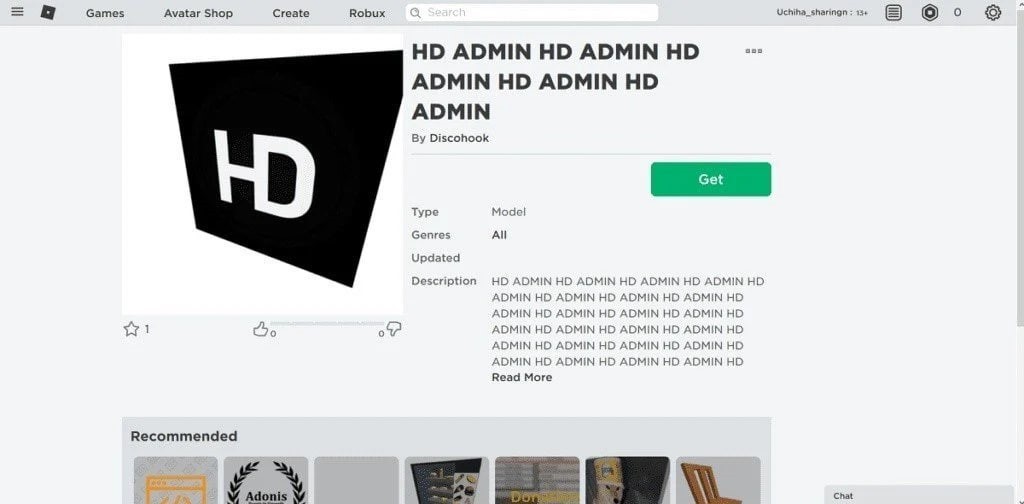















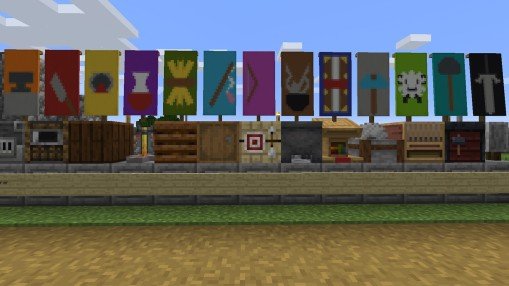





0 comments