Optimizing your settings in COD Mobile can significantly impact your gameplay experience. You can achieve smoother performance, enhanced visuals, and more precise controls with the right configuration. This article delves into the importance of optimizing settings in Call of Duty Mobile and provides an overview of the best settings to enhance your gameplay. Get ready to elevate your gaming experience and gain a competitive edge on the battlefield.
How to Customize Controls in COD Mobile
To customize controls in COD Mobile, follow these steps:
- Launch the COD Mobile game on your device.
- Access the settings for COD menu. You can usually find the settings symbol on the main screen's upper right corner or within the options menu.
- Select the "Controls" or "Customize Controls" option in the settings menu.
- Once you enter the control customization screen, choose the advanced mode for the customized setting.
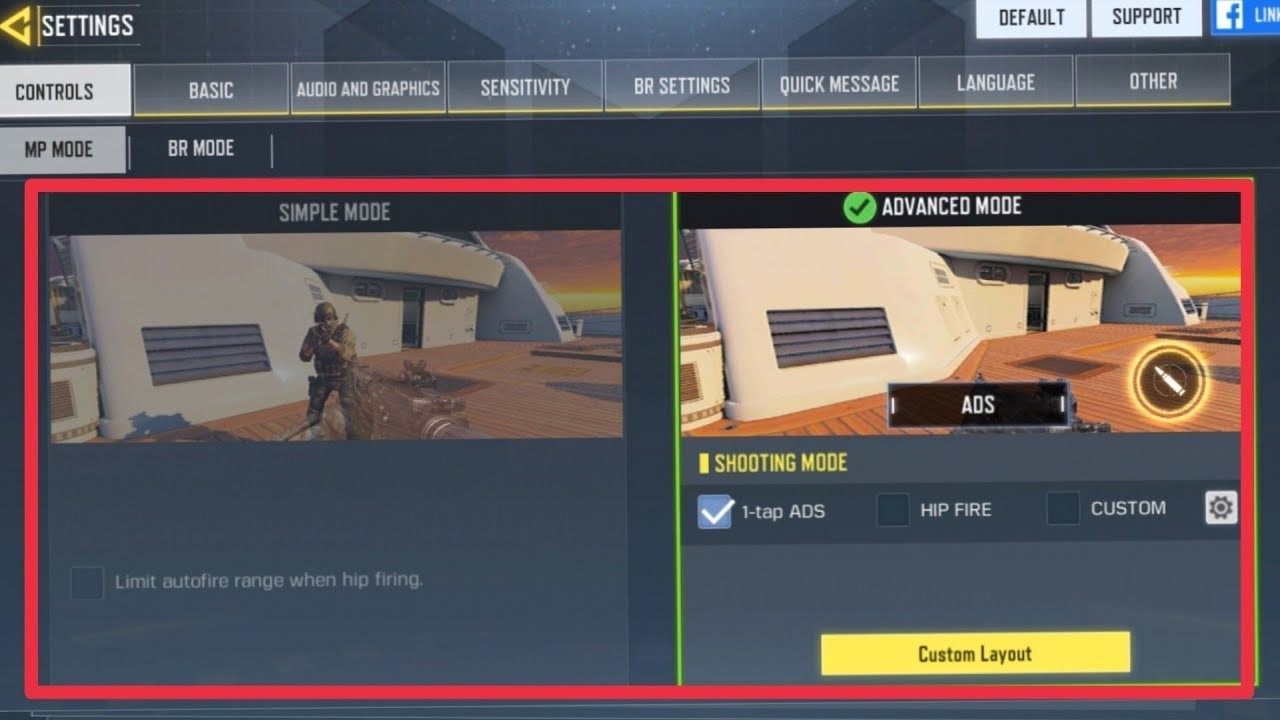 Foto: youtube.com/@sbstech8699
Foto: youtube.com/@sbstech8699
- Assault rifles: ADS
- SMGs: ADS
- Shotguns: Hip
- LMGs: ADS
- Sniper rifles: ADS
- Pistols: ADS
Adjust Button Layout
- Rearrange and resize on-screen buttons to create a comfortable and intuitive layout for your fingers.
- Ensure essential buttons like firing, aiming, and reloading are easily accessible.
Enable/Disable Aim Assist
- Enable aim assist to assist with targeting and precision aiming.
- Disable aim assist for a more challenging and manual aiming experience.
Basic Settings for COD Mobile
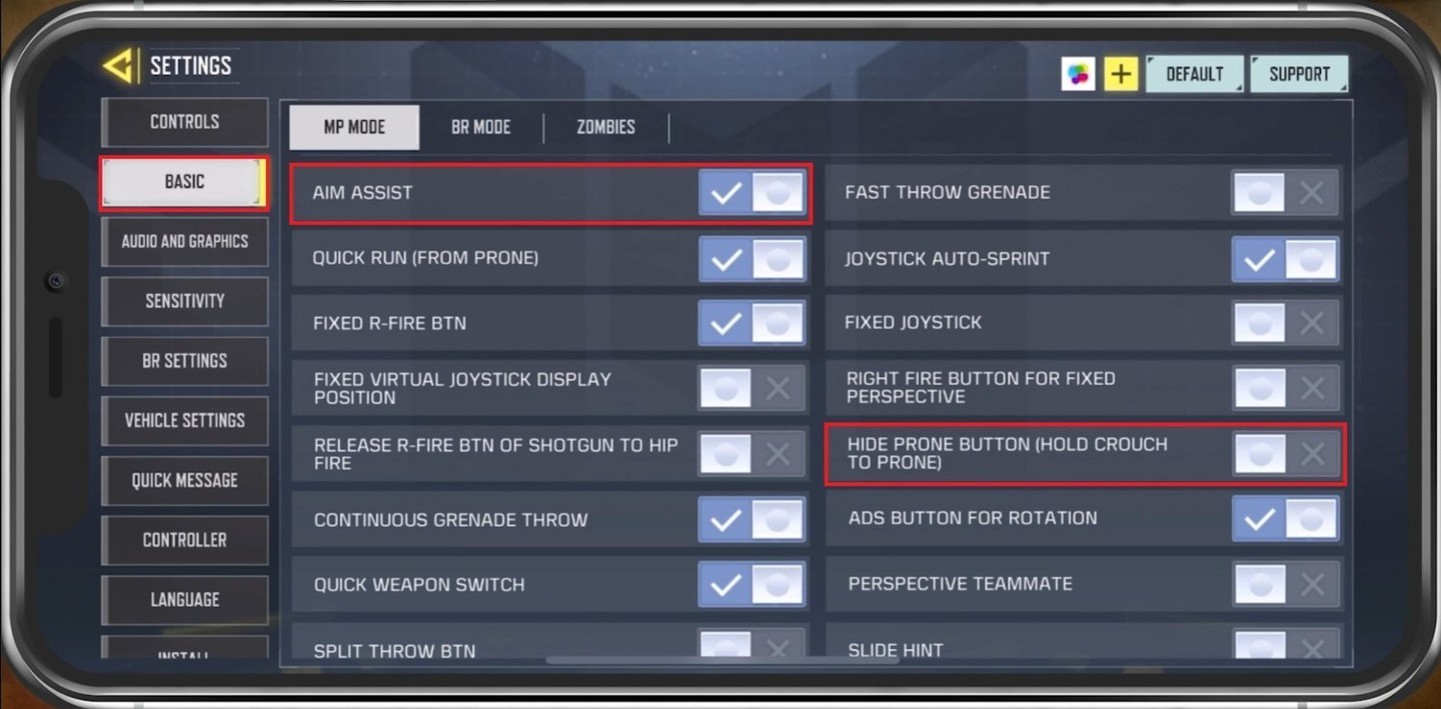 Image credit: techy.how
Image credit: techy.how
- Aim Assist: On
- Quick Run (from prone): On
- Fixed R-Fire BTN: On
- Fixed Virtual Joystick display position: Off
- Release r-fire btn of a shotgun to hipfire: Off
- Fast Throw Grenade: Off
- Joystick Auto-Sprint: On
- Fixed Joystick: Off
- Right Fire button for Fixed Perspective: Off
- ADS: Tap to ADS
- Display left fire button: On
- Slide (While running): Tap crouch while sprinting
- Always sprint: On (Sensitivity 65)
- Gyroscope: On
- Camera FoV: 80
- Weapon Aim: Turn off "Reset Weapon Aim"
Audio and Graphics COD Mobile Best Settings
Discover the optimal audio and graphics configuration in Call of Duty Mobile to enhance your gaming experience with immersive sound and stunning visuals, as played the game.
Graphic quality: Low
- Many players keep graphic quality at a minimum to unlock maximum frame rates on certain devices. If performance allows, experimenting with higher graphic settings is possible.
Frame rate: Max
- The maximum frame rate ensures the smoothest gameplay experience possible.
Depth of field: Off
Bloom: Off
Real-time shadows: On
- For multiplayer modes, consider turning off real-time shadows to improve enemy detection by their absence, aiding in spotting campers and avoiding them.
Ragdoll: Off
Anti-aliasing: Off
BR Mode graphic style: Dynamic
Sensitivity Best Settings for COD Mobile
 Image credit: callofduty.com/mobile
Image credit: callofduty.com/mobile
Find the optimal sensitivity settings to improve aiming and control precision in your gameplay.
- Rotation Mode: Fixed Speed
- Sensitivity Switch: Switch While Opening ADS
- Sensitivity Presets: Custom
- Standard Sensitivity: 90–95
- ADS Sensitivity: 140–145
- Tactical Scope Sensitivity: 150–160
- Sniper Scope Sensitivity: 60-65
- 3x Tactical Scope: 100
- 4x Tactical Scope: 60
- 6x Tactical Scope: 40
- 8x Tactical Scope: 30
Gyroscope Sensitivity
- Standard Sensitivity: 140
- ADS Sensitivity: 75
- Tactical Scope Sensitivity: 55
- Sniper Scope Sensitivity: 50-60
- 3x Tactical Scope: 60
- 4x Tactical Scope: 40
- 6x Tactical Scope: 20
- 8x Tactical Scope: 15
COD Mobile Best Settings for Network
In terms of network settings, there are several adjustments you can make to optimize your online multiplayer experience in COD Mobile:
- Ensure you have a quick and stable internet connection by switching to Wi-Fi or utilizing 4G/LTE.
- Prioritize bandwidth allocation for Call of Duty Mobile to ensure smoother gameplay.
- Adjust the in-game ping settings to minimize latency and achieve optimal online multiplayer performance.
Advanced COD Mobile Best Settings — HUD and Layout
Advanced HUD and layout settings can further help you customize your gameplay experience. Start by adjusting your HUD layout to a level that suits your playstyle. You can move buttons around, adjust their size, and add or remove buttons. Adjust your quick chat settings to match your playstyle for efficient communication with teammates. Similarly, customize your minimap settings to suit your preferences, as they impact your perception and interaction within the game world.
Finding the best settings for COD Mobile is crucial to getting the most out of your gameplay experience. Every detail matters, from graphics to controls, sensitivity to audio, and gameplay to advanced HUD and layout settings. Try out various settings to determine which ones are most effective for you. With the right settings, you can improve your aim, move faster, and detect enemies more quickly.
Main image credit: rare-gallery.com









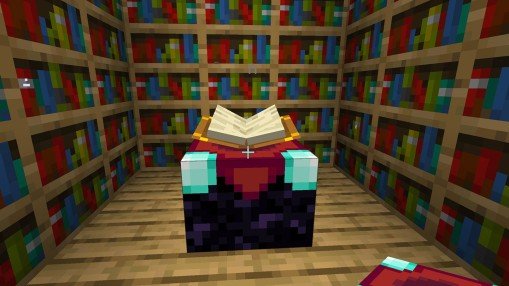
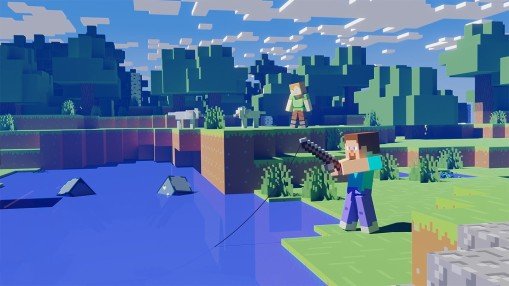









0 comments