What could be better for relaxing after a stressful day than turning on the console and, clearing mind of all the day's hustle, casually playing a few matches of your favorite battle royale? The only thing better could be playing those matches on a pre-configured gamepad, ensuring the gameplay is enjoyable rather than a headache.
 Image: lazamodz.com
Image: lazamodz.com
The developers have considered gamers with consoles and provided them with the option to enhance their pastime using controllers. However, for a more refined gaming experience, convenience, it’s worthwhile to spend some time customizing joystick settings. In our material, we’ll discuss the best controller settings for Fortnite.
What is the recommended configuration?
Currently, in battle royale, there are five layouts:
- Old School (for those who remember the earliest versions of the title from Epic Games);
- Quick Builder (for those focusing on constructing shelters and observation points);
- Builder Pro (also focused on construction but more balanced than Quick Builder);
- Combat Pro (a good option for those who prefer shooting over building);
- Custom (allows for personal customization of the joystick configuration).
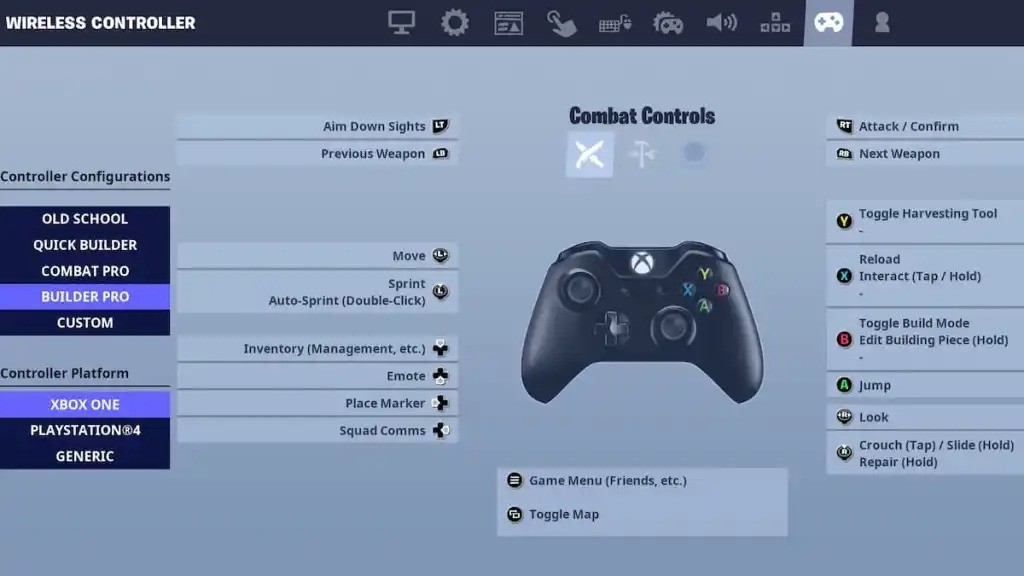 Image: progameguides.com
Image: progameguides.com
The choice among them depends on each user's preferences, but most professional, enthusiast Fortnite players either use Builder Pro layout or create their own configuration based on it. The reason is the balanced options for both building and shooting, as well as a more ergonomic arrangement of the buttons.
How to get the best input Fortnite controller settings?
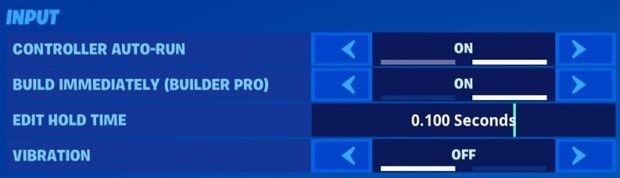 Image: kr4m.com
Image: kr4m.com
After choosing the preferred configuration, it's necessary to select the input settings. The menu section includes the following parameters:
- Controller Auto-run. Enabling this option frees up the left thumb from continuously pressing the left stick. Almost all players enable auto-run, except for some sniper enthusiasts.
- Build Immediately (for Builder Pro). Enabling this setting saves time on building and gives the player a fraction of a second for improved map control.
- Edit Hold Time + Slide Hold Time. The parameter determines how long the assigned button must be held to perform these actions. It is recommended to keep it between 0.1 + 0.15 seconds, as a shorter interval may lead to miss-clicks and a longer one can slow the player down.
- Vibration. At a professional level, almost everyone turns off vibration because sudden activation can cause accidental button presses, generally increases hand fatigue during gameplay. Only keep the vibration on if you are accustomed to playing with it.
What are the optimal sensitivity settings?
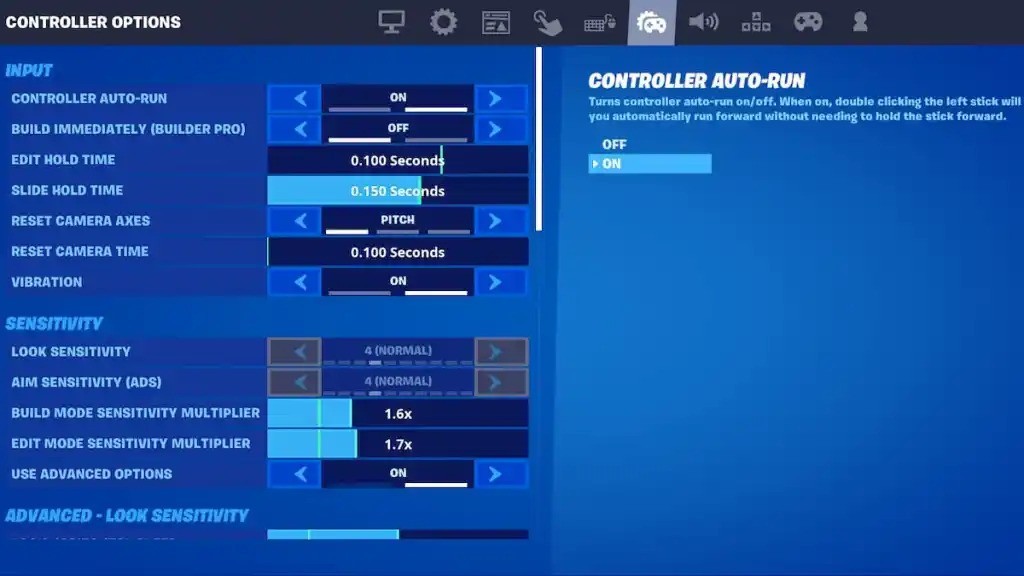 Image: progameguides.com
Image: progameguides.com
To achieve the best controller sensitivity for Fortnite, consider the following parameters:
- Build Mode Sensitivity + Edit Mode Sensitivity Multiplier. These menu options change the sensitivity in the building, editing menus. We recommend setting them at 1.6x and 1.7x respectively — these parameters are optimal for most players. If you prefer a gameplay style that heavily emphasizes building shelters, you may increase both variants to 2.0x.
- Controller Deadzone Settings. These positions reduce the likelihood of accidental joystick stick activations. Making this parameter to 0 percent provides the highest accuracy for aiming, but most players set it within the range of 5 to 7%.
- Use Advanced Options. Enabling this position allows the user to move to a more precise joystick configuration tailored to their mode of play, which we will discuss further. We recommend enabling advanced positions only after you are accustomed to the default indicators and clearly understand what you would like to change.
How to adjust advanced sensitivity settings?
For convenience, let's divide them into groups of parameters related to overview and movement, aiming, and other sensitivity options respectively.
Look sensitivity in Fortnite
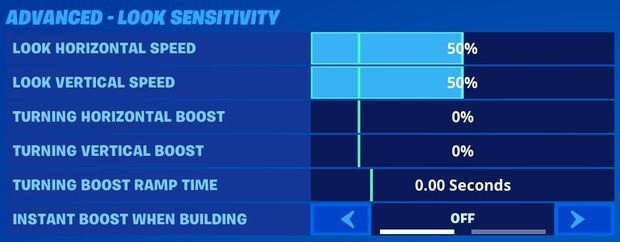 Image: kr4m.com
Image: kr4m.com
- Look Horizontal + Look Vertical Speed. This setting controls the speed at which the player's view moves horizontally, vertically via the controller stick. It is most comfortable to set them between 40 and 60 percent. However, we recommend using the same number for both horizontal, vertical movements. Different numbers result in different rotation speeds, creating additional disorientation.
- Turning Horizontal and Turning Vertical Boost. The position provides additional acceleration for moving the view when the right stick is significantly displaced. In practice, this is a very complex mechanic to execute. We advise against changing the default 0% indicators.
- Turning Boost Ramp Time. If a value other than zero is selected in the previous settings, the parameter specifies the duration over which the additional acceleration is effective. Since we do not recommend using additional acceleration in general, this value should also be set to 0.
- Instant Boost when Building. The position transfers the chosen acceleration settings to the building process. It is better to enable it in any case, even if you are not currently using such acceleration.
Aim Down Sights (ADS) sensitivity in Fortnite
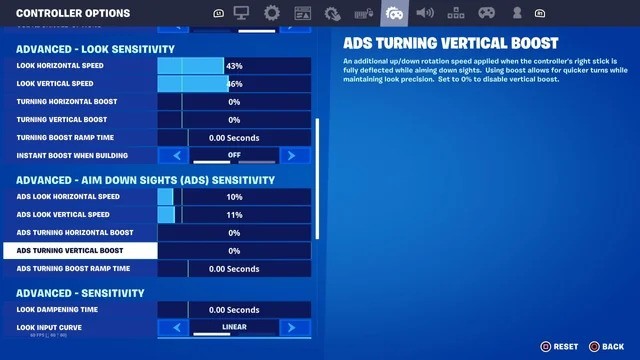 Image: reddit.com
Image: reddit.com
- ADS Look Horizontal and Look Vertical Speed. Similar to look sensitivity, the setting determines the speed of view movement while aiming. Players most commonly set such a parameter within the range of 11–12 percent (for snipers) to 16–17 percent (for regular players).
- ADS Turning Horizontal Boost, ADS Turning Vertical Boost, ADS Turning Boost Ramp Time. These options have the same purpose as in the Look Sensitivity section, so we recommend keeping these parameters at zero.
Other advanced sensitivity options in Fortnite
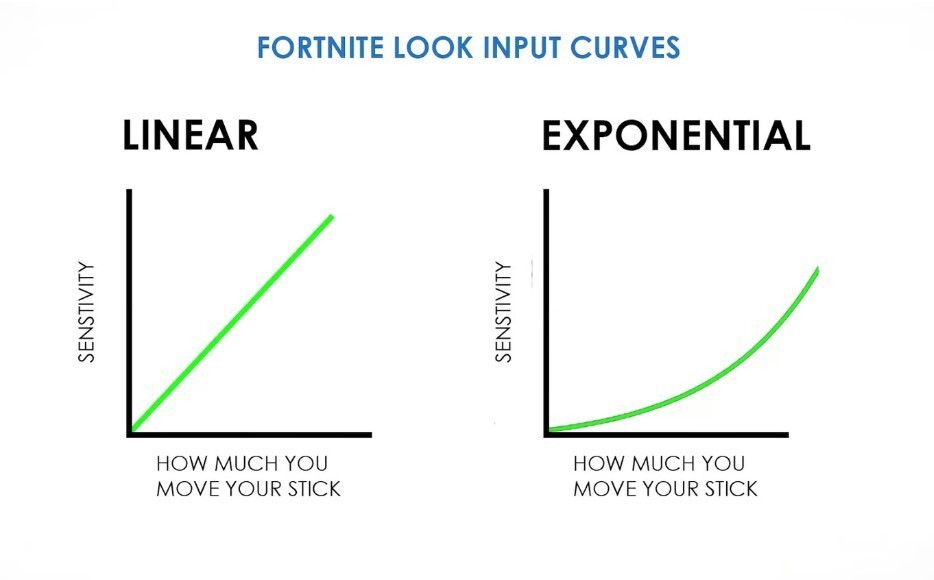 Image: prosettings.net
Image: prosettings.net
- Look Input Curve. Here, you can choose between two values: Linear (where the speed of view movement is constant) + Exponential (where the speed of view movement is initially slower but then accelerates). In the current Fortnite scene, professional players use the Linear option, and we recommend using it as well due to its proven simplicity, effectiveness.
- Look Dampening Time. The position is needed to configure the Exponential indicator from above and determines the time required for the view movement to accelerate to normal values. Since we recommend using the Linear setting, it is best to set this value to 0.
- Look Dampening Time. This parameter is self-explanatory and allows for equalizing the aiming efficiency between using a joystick, a mouse. 100 percent is the optimal value for comfortable gameplay with a controller.
 Image: youtube.com/@SkvalaGaming
Image: youtube.com/@SkvalaGaming
With this, we conclude our discussion on the best Fortnite controller settings. Try the options we have suggested in the gameplay. If you use other parameters in the game, you can write about it in the comments!
Main image by DALL-E


 Andrey "Wayfarer" Dovbysh
Andrey "Wayfarer" Dovbysh 

















0 comments