Just like in any multiplayer project, in battle royale, one of the key aspects of successful gameplay is having a comfortable control setup. The survival of a hero on the battlefield directly depends on how quickly you build structures, respond to the appearance of enemies, and even how swiftly you pick up items. Although the ideal keyboard layout is the one that feels most comfortable to the player, there's wisdom to be gleaned from the experience of professional gamers, part of whose success lies in the effective combination of keys.
 Image: sensortower.com
Image: sensortower.com
In this guide, we've compiled the best controls for Fortnite victories.
How to change control settings
Exit to the Settings menu from the main menu.
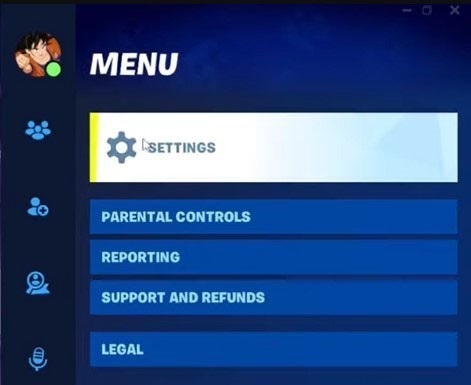 Image: youtube.com/@chasekrip
Image: youtube.com/@chasekrip
To change game adjustments, press the gear symbol.
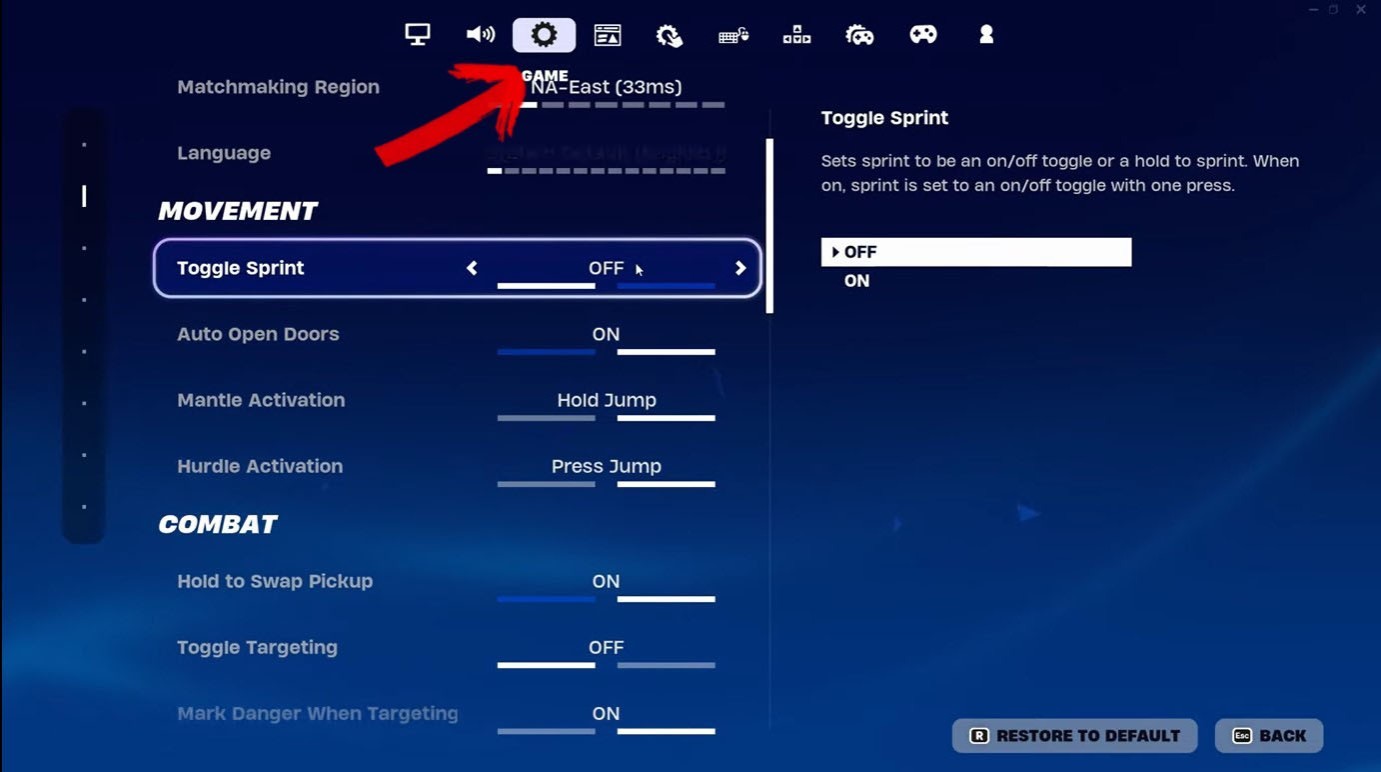 Image: youtube.com/@EpicNL-jy5be
Image: youtube.com/@EpicNL-jy5be
To change key bindings, press the arrows symbol.
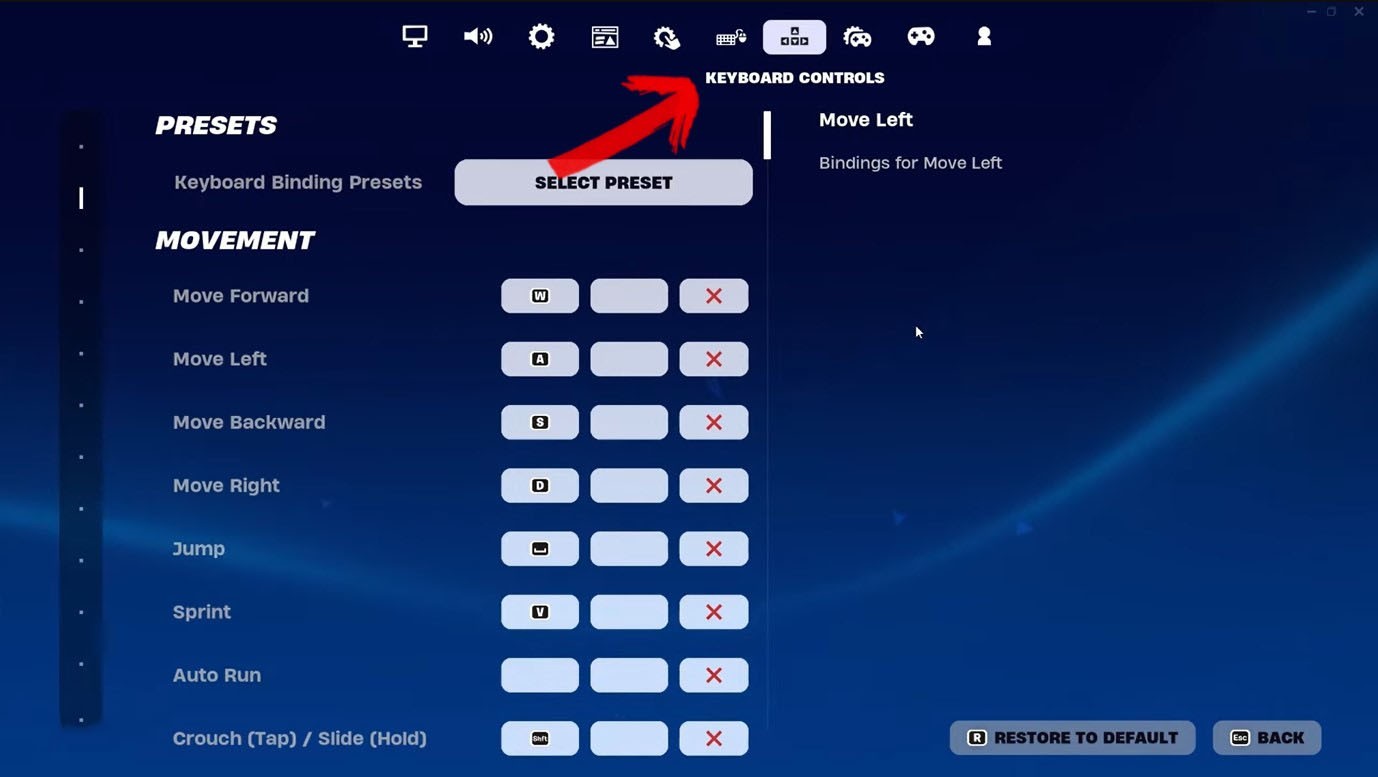 Image: youtube.com/@EpicNL-jy5be
Image: youtube.com/@EpicNL-jy5be
Best Fortnite keybinds for movement
 Image: Xbox
Image: Xbox
- Move Forward: W
- Move Backward: S
- Move Left: A
- Move Right: D
- Crouch: Ctrl
- Jump: Space
This classic layout, common in many shooters, is perfectly suited for battle royale. The advantage lies in the natural position of the left hand, providing quick access to many keys.
There is no key for "Sprint". This function is covered by the "Sprint by Default: On" in the settings tab marked by a gear symbol. Enabling this option allows the character to always run.
The "Auto Open Door: On" will also be useful. It saves precious seconds that would otherwise be spent opening doors manually.
Best Fortnite keybinds for combat
 Image: fiercepc.co.uk
Image: fiercepc.co.uk
- Fire: Left Mouse Button
- Target: Right Mouse Button
- Reload: R
- Use: Mouse Wheel Up/Down
- Harvesting Tool: 1
- Weapon Slot 1: 2
- Weapon Slot 2: 3
- Weapon Slot 3: 4
- Weapon Slot 4: 5
- Weapon Slot 5: 6
- Toggle Inventory: Tab
- Ping / Place Marker: Left Alt
Using the Mouse Wheel for interaction might seem strange, uncomfortable compared to the familiar "E". However, this is due to the fast pace of the game. It also allows for quickly picking up items, for instance.
Placing weapon slots on numbers (2–6) is the most intuitive, understandable layout. Therefore, in the heat of a gunfight, you won't forget which button corresponds to the needed slot. It's also recommended to place healing items in the 5th, 6th slots since they are used less frequently.
Best settings for combat and weapon use
 Image: www.rtlnieuws.nl
Image: www.rtlnieuws.nl
- Hold To Swap Pickup: On
- Toggle Targeting: Off
- Mark Danger When Targeting: On
- Auto Pick Up Weapons: On
- Preferred Item Slots: On
The last two settings allow for automatically picking up weapons and placing them in designated slots.
Best building keybinds for Fortnite
 Image: theneweconomy.com
Image: theneweconomy.com
It is one of the most crucial parts of the battle royale. Professional players are capable of creating structures in mere seconds, a comfortable keybind setup aids them significantly.
Generally, gamers distribute keybinds between the keyboard, mouse for the quickest building possible. However, since not all users have a mouse with multiple additional buttons, our guide will focus on keybind combinations.
Best Fortnite building keybinds:
- Wall: F1 or X
- Floor: F2 or V
- Stairs: F3 or C
- Roof: F4 or Left Shift
- Trap: F5 or T
- Crouch While Building: Left Ctrl
- Place construction: Left Mouse Button
- Repair/Upgrade: G
- Edit: F and Mouse Wheel Up
- Select "Building Edit": Left Mouse Button
- Reset this edit: Mouse Wheel Up
- Crouch While Editing: Left Ctrl
- Change material: Right Mouse Button
- Rotate edifice: R
It's also important to set "Reset Building Edit: Mouse Wheel Up" so you can quickly reset editing and protect yourself from an attack.
The building keybinds configuration (F1–F5) is the default setting. Nonetheless, it's one of the most convenient setups, as confirmed by the experience of the renowned player Jaomock.
Best settings for building in Fortnite
 Image: x.com
Image: x.com
- Reset Build Choice: On
- Disable Pre-Edit Option: On
- Turbo Building: On
- Confirm Edit on Release: On
"Disable Pre-Edit Option", "Confirm Edit on Release" are important adjustments that allow for even faster building.
When setting up keybinds, the most important factor is to rely on what's comfortable, tailored to your own playstyle. The keybinds, adjustments provided above will help maintain control in any complex situation and respond quickly to opponents, without forgetting where and what each key does.
Main image by Ensiplay


 Maxim "Sensei Mori" Tomilov
Maxim "Sensei Mori" Tomilov 

















0 comments