The Overwatch 2 different version error, caused by the mismatched game's latest version, invite your friends to play together, impacting the multiplayer experience and community. Resolving this issue is vital for seamless gameplay, a healthier gaming community, and enhanced enjoyment. With server problems, missing data, and numerous bugs during Overwatch 2's launch, this error adds to the frustration of players unable to group up with friends. Below, we'll explain how to fix the player's problem and get back to enjoying the game together.
How to Fix Overwatch 2 Different Version Error While Playing
The Overwatch 2 players playing different version error frustrates players wanting to enjoy the game with friends. Let's focus on discussing the solutions to this issue, which can arise for various reasons.
 Image: wall.alphacoders.com
Image: wall.alphacoders.com
Use the Chat Command to invite your Friends
Chat Command provides a solution that primarily applies to the PC version of Overwatch error, involving in-game text chat to invite your friends. By typing "/invite [player id]," players can invite friends using their Battle.net tags, with autofill making it easier. However, for console players, this method might not be effective. For alternative solutions to fix the "Player Playing Different Version" error on consoles, continue reading below.
Check Overwatch 2 Updates
Overwatch 2 Players should check for updates to resolve the "Player Playing Different Version" error. The updating process varies depending on the device/platform.
PCs:
- Login to Battle.net client.
- Click on the Gear icon (Settings).
- Select check for updates and install them if one is available.
Xbox:
- Navigate to the "My Games and Apps" section in OW2.
- Click on "More Options".
- Select "Manage Games and Add-ons".
- Choose "Updates" to download any available updates.
PlayStation:
- Highlight Overwatch 2 on the main menu.
- Press the "Option" button on the controller.
- Select "Update" to download and install updates.
Nintendo Switch:
- Press the play button on the Overwatch 2 tile.
- Select the option to update the game via the Internet.
 Image: wall.alphacoders.com
Image: wall.alphacoders.com
Restarting or Re-installing How to Fix Overwatch 2 Different Version Error
If the "player playing different version of Overwatch 2" error persists after updating, consider restarting the Overwatch 2 game and launcher. If the issue persists, as a last resort, players can try re-installing the game to resolve any potential underlying issues causing the version error.
Contact Blizzard Support
If the "player playing different version" error remains unresolved, contact Blizzard Support. Gather all relevant details about the error, contact customer service, or submit a support ticket, and then follow their guidance for further troubleshooting assistance.
Updating the latest version of games is vital to avoid issues like the "Player Playing Different Version" error. It ensures smoother gameplay and an enjoyable experience. If users encounter persistent problems, they should not hesitate to seek further assistance from the game's support team.
Main Image: thesixthaxis.com



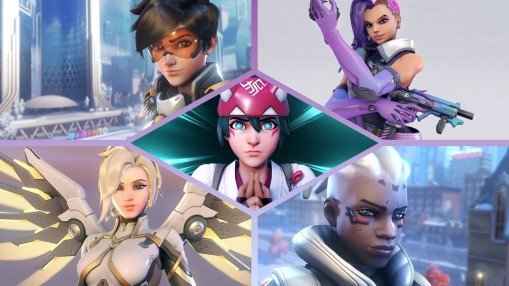
















0 comments