The online space is filled with guides on "How to download and install Sims 4 on a Computer". However, almost all guides are written for Windows users. Because of this, macOS users find it difficult to navigate the digital jungle and search for guides suitable for Apple devices.
In this guide, we have described a step-by-step instruction on how to download Sims 4 on a Mac: what the system requirements should be, installation, and answers to frequently asked questions.
System requirements for The Sims 4 on Mac
 Image: EA
Image: EA
Before purchasing, it's important to make sure that your device meets the minimum requirements for the game. Ensure that your Mac is compatible, otherwise the game won't run, and in the worst case, it could harm your computer. Modern games are quite demanding, and The Sims 4 requires a lot of free space due to the large number of DLCs and the possibility to install mods.
You can find the requirements in Origin (EA app) — the official launcher of the developers or on the Electronic Arts website. At the time of writing, the requirements are:
| Operating System | Metal. Mac OS® X 10.11 (El Capitan). |
| Processor | Intel Core i3-3225 at 3.3 GHz (2 cores, 4 threads) or better. |
| RAM | At least 4 GB. |
| Graphics Card | NVIDIA GTX 650 or better, mainly with 1 GB of video memory. |
| Hard Drive Space | At least 25 GB, but it's better to have additional memory for storing expansions, saves, and mods. |
Download Origin
 Image: EA
Image: EA
Installing Origin on a Mac is easy, just type "Download the Origin on Mac" in an internet search. You can also install it from the official website:
- Go to the Electronic Arts website;
- Select "Games" → "Platforms" → "PC" on the top panel;
- A prompt will appear "Install EA up on Windows", choose "More details";
- A new page will open with the button "Playing on a Mac? Download the Origin client for Mac" → "Download";
- Then you'll be redirected to another webpage where you need to click the "Download Origin" button.
Open the downloaded file on your computer and follow the on-screen installation instructions. At the time of writing, the official launcher for macOS computers is called Origin, but the developers plan to rename it to EA app. Essentially, it's the same thing, just with different names.
Installing The Sims 4
 Image: EA
Image: EA
With Origin installed, you need to create an account if you don't already have one. If you have an account, just log in. In the launcher search, type "The Sims 4". The base game without add-ons is free, but all other DLCs and the "Deluxe Edition" must be purchased. It's best to wait for discounts and other advantageous offers.
Choose the edition that interests you and click "Buy" or "Get Game". The game will immediately appear in your library. Find the program there and click "Install". Now simply wait for the installation to complete on your computer. Ensure you have an internet connection. Close unnecessary applications to speed up the installation process.
An icon for The Sims 4 will appear on your desktop, you can launch the game through it, or enter Origin and play through the game library.
That's it, now you can play Sims 4, create characters, build houses, and share your works with other players.
FAQ: Frequently Asked Questions
 Image: EA
Image: EA
Can you play Sims 4 on Mac?
Of course, you can play Sims 4 on an Apple Mac! The developers have made the game compatible with a wide range of platforms, including Mac. The installation process is very similar to Windows. Just make sure your system meets the minimum requirements, otherwise the game won’t launch. We have written the system requirements in this guide above.
Does Sims 4 work on MacBook?
Yes, Sims 4 works great on an Apple MacBook. The developers have optimized the game for macOS, allowing Sims to support a wide range of MacBook models. Keep in mind that the game's performance, graphics, and smoothness heavily depend on the model and specifications of the MacBook. Make sure your MacBook meets the recommended system requirements.
How to transfer saves from Windows to Mac?
There is no cloud synchronization of saves in Origin, but you can transfer saves using a USB flash drive!
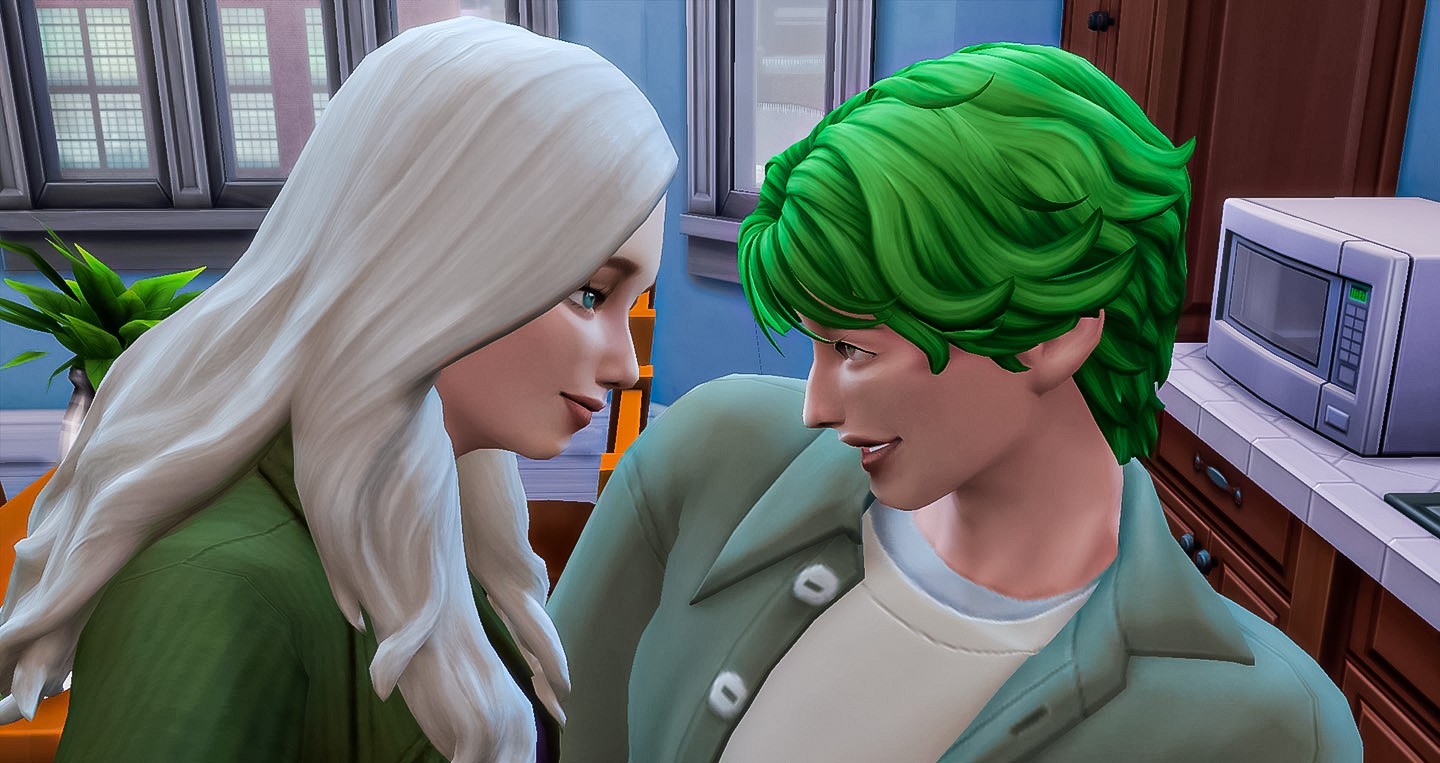 Image: EA
Image: EA
Copy the "saves" folder on Windows. Transfer the "saves" folder from Windows to a USB flash drive. Insert the USB flash drive into the computer with Windows. Find the Sims 4 saves on Windows, usually located at: Documents\Electronic Arts\The Sims 4\saves. Copy from there and paste onto the flash drive.
- Insert the flash drive into the Mac.
- Find the saves folder.
- On a Mac, open Finder, select "Go" in the top menu, then "Go to Folder".
Another option: use the key combination Command + Shift + G. Enter the path ~/Library/Application Support/EA/The Sims 4/. Paste the "Saves" folder there. Important: if there is already a saves folder, delete it.
If there is no "The Sims 4" folder on the Mac, run the game and the folder will be created automatically. The game must be closed during copying. After copying, start Sims 4 and check the saves. Also, make sure that the game versions on both systems are up-to-date and the same to avoid compatibility issues with saves and bugs in the game.
Now you know that installing Sims 4 on an Apple Mac is easy and you can even transfer saves from Windows. We hope this guide was helpful for you. Write in the comments whether you started playing on a Mac right away or previously explored the world of Sims on other platforms? Wishing you enjoyable gameplay and interesting stories!
Main image: EA


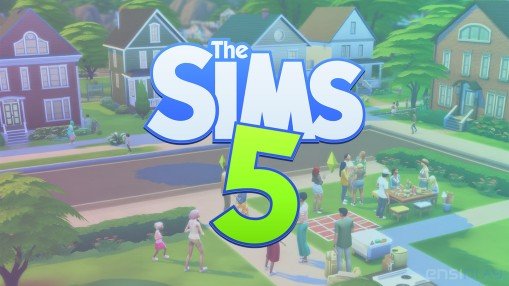

















0 comments