If you've experienced the power of Counter-Strike: Global Offensive's (CS:GO) console, you'll be thrilled to know that Counter-Strike 2 (CS2) offers similar capabilities. However, you need to enable it manually. If you're new to console commands, this quick guide will show you how to open CS2's console, allowing you to unlock a world of features, from checking frame rates to optimizing loading times.
How to enable the Counter-Strike 2 console
To allow the Counter-Strike 2 console, follow these simple steps. If you already have it enabled, press the Tilde (~) key, usually found at the top-left corner just below the Escape key.
If your console is not yet enabled:
- Launch Counter-Strike 2.
- Navigate to the Settings Menu.
- Locate the "Enable Developer Console" feature and activate it.
- Proceed to your Control settings.
- Ensure there's a key binding set for the console. The default key bind is "~".
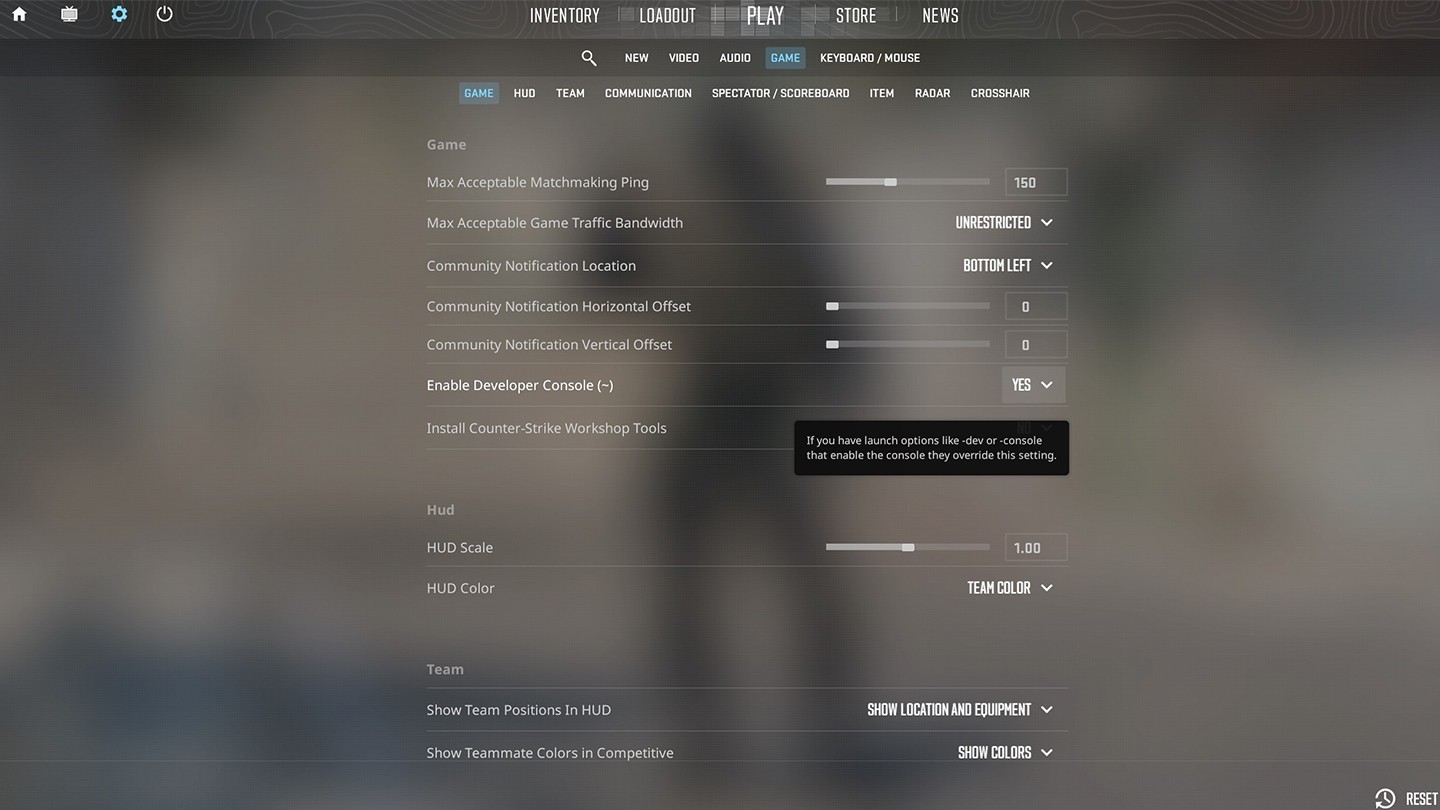 Image: CS2
Image: CS2
With these settings in place, you'll have the ability to activate the console in-game, unleashing the power of console commands and customization in Counter-Strike 2.
Best Counter-Strike 2 Console Commands
Here are several essential Counter-Strike 2 console commands to enhance your gameplay:
cl_showfps 0-5
- This command provides vital technical information displayed during a match.
- 0: Hides information, 1: Shows FPS, 2 to 5: Displays more metrics.
fps_max 60
- Adjusts FPS based on your system's optimal state.
- 0: Removes FPS limit, 1: Reverts to the previously set limit.
net_graph 1
- Reveals crucial info like FPS, ping, and tick rate.
r_drawparticles 0
- Turns off small particle generation, easing system load for smoother gameplay.
mat_disable_bloom 1
- Deactivates the bloom effect, reducing system strain and enhancing gameplay.
Tips for efficient use of the console in Counter-Strike 2
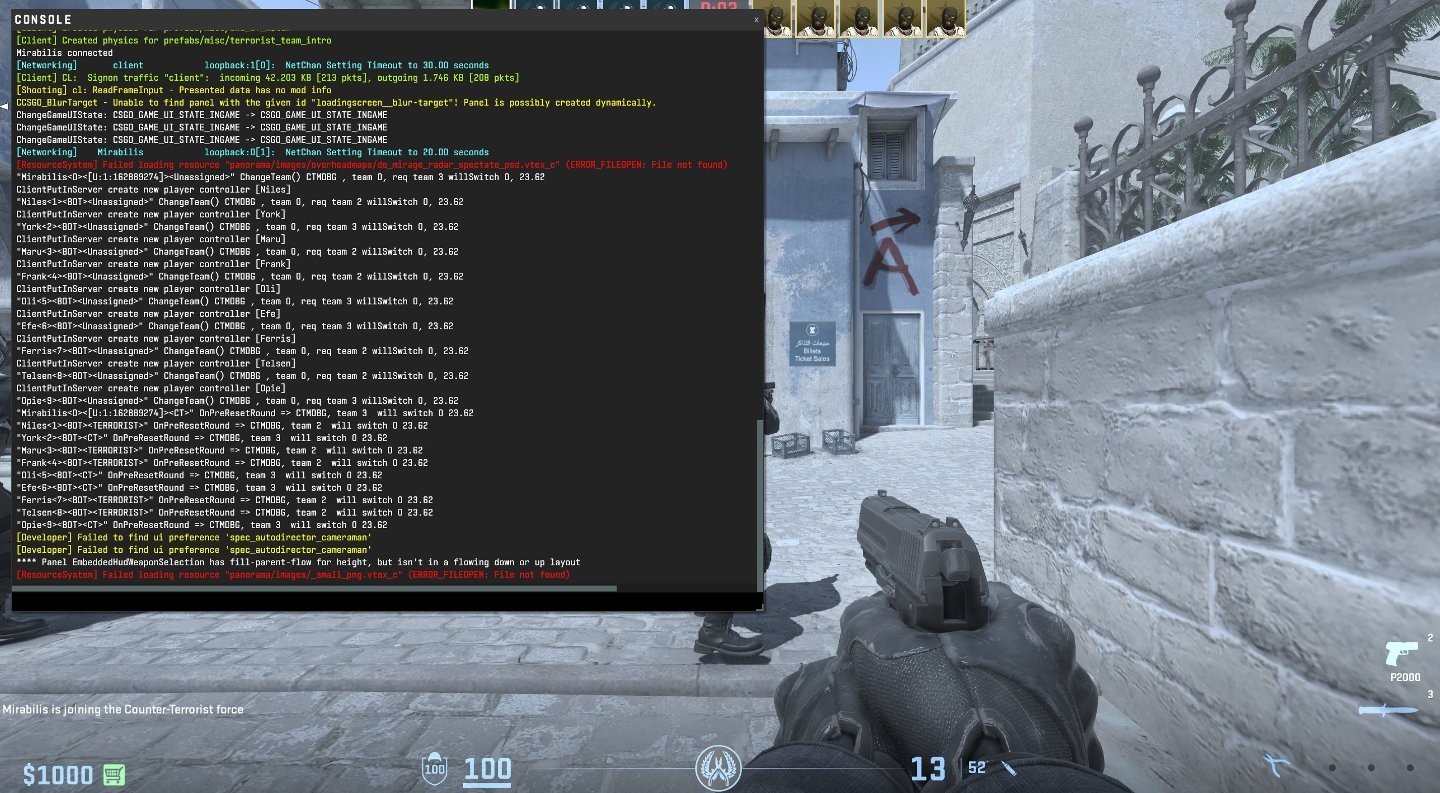 Image: CS2
Image: CS2
- Please familiarize yourself with various commands to understand their impact on gameplay.
- Save important configurations before making changes you need to revert.
- Explore online forums and guides for command suggestions.
- Tailor settings to your preferences, adjusting graphics, crosshair, and more.
- Keep track of updates and patches, as commands may change over time.
- Avoid cheating or disruptive commands, as it can negatively impact the gaming experience for others.
We've covered key console commands to enhance your Counter-Strike 2 experience. Don't hesitate to experiment and delve deeper into this powerful tool. By exploring and learning more, you'll unlock a world of possibilities to tailor your game to your liking and improve your skills in CS2.
Main image: Steam

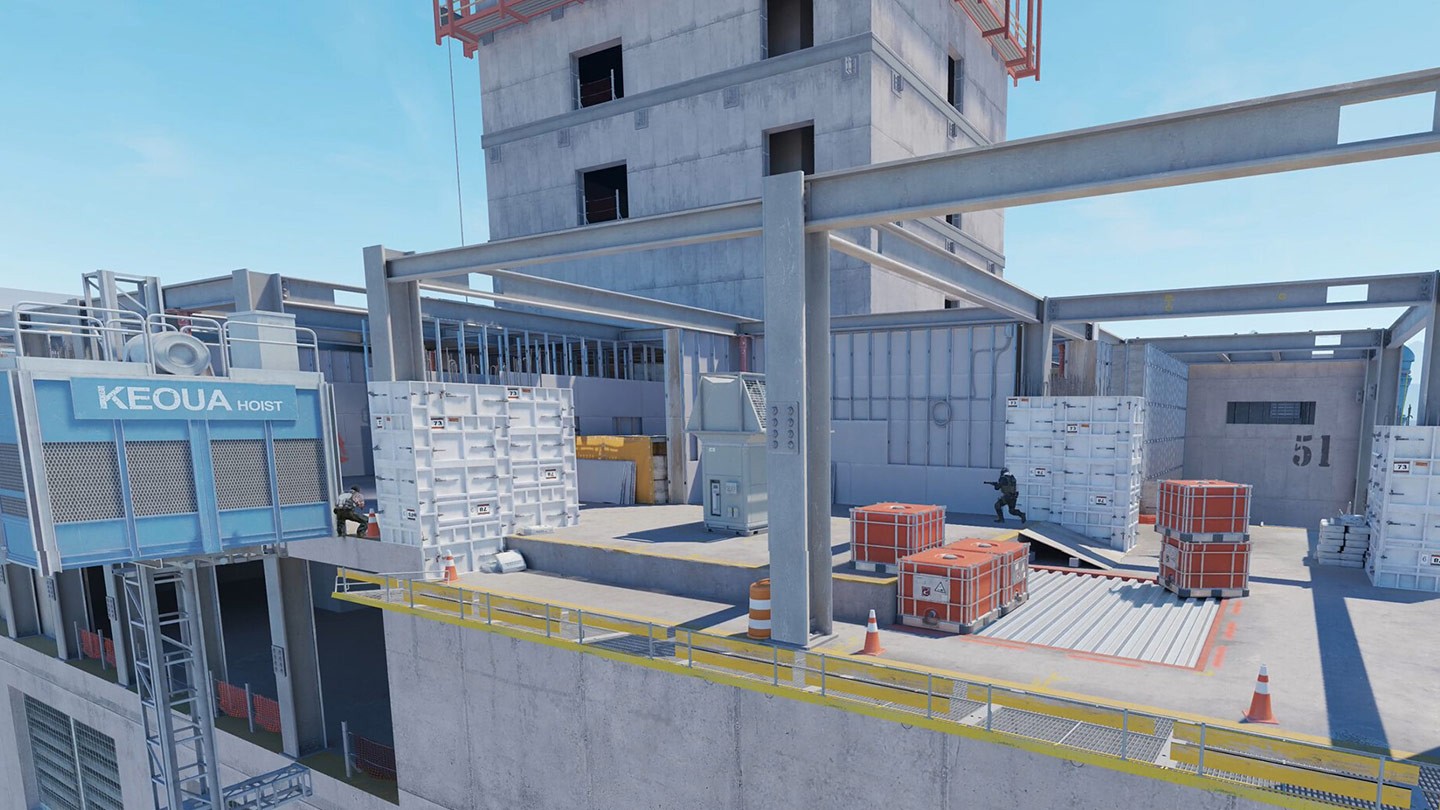



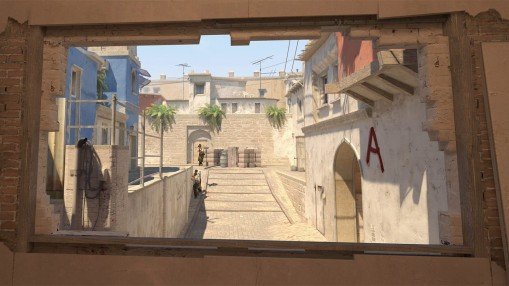
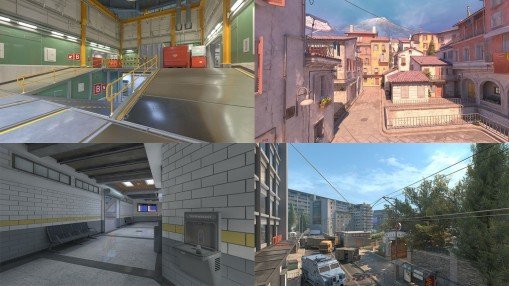



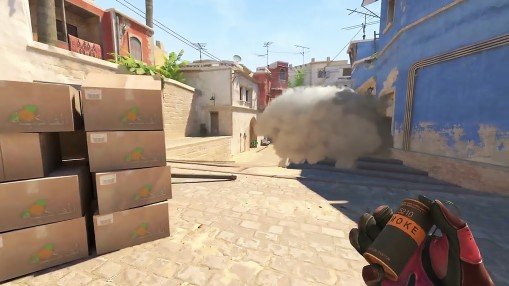









0 comments