Escape From Tarkov, a highly popular multiplayer first-person shooter since its 2016 release, captivates players with its intense gameplay and realism. However, some users have encountered problems during the loading screen, particularly with loading profile data. To address this issue, an "Escape From Tarkov Stuck on Loading Profile Data Fix" guide offers troubleshooting steps, ensuring players can swiftly access the shooter game and enjoy its immersive and thrilling gaming experience.
Methods how to fix Tarkov stuck on loading profile data
Here are some effective solutions to fix the "Escape From Tarkov Stuck on Loading Profile Data" error.
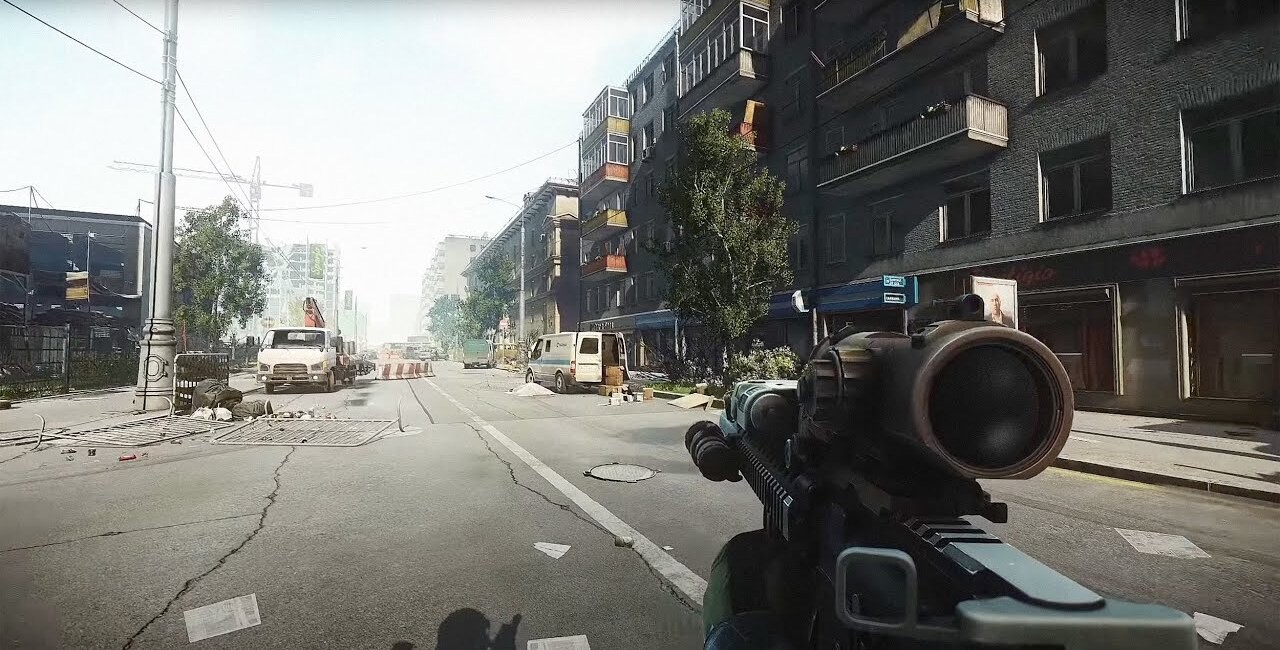 Image: escapefromtarkov.com
Image: escapefromtarkov.com
Restart the game and your PC
Sometimes, the "loading profile data" issue in Escape From Tarkov can be resolved by restarting the game and your PC. This refreshes the game's cache and resolves potential memory-related problems. Close the game, reopen it from the launcher, and click the Start button to restart your PC. Launch the game again after the restart to run the game and check if the problem is resolved.
Verify game files
If restarting the game and your computer doesn't resolve the issue, you can verify the game files using the game launcher. This process checks the integrity of the game and repairs any damaged or missing files with fresh files. To check the game files, adhere to these instructions:
- Launch the game launcher, then select "Settings" from the menu.
- Click on the "Game" tab.
- Click on the "Verify" button.
- Wait for the verification process to complete.
- Start the game again to determine whether the problem still exists.
Clear the cache and temporary files
Clearing the cache and temporary files stored by the game launcher can often resolve loading profile data issues in Escape From Tarkov. Follow these steps to do so:
- Close the game launcher.
- To display the Run the Game dialogue box, press "Windows" and "R".
- Type "%temp%" and press "Enter."
- This will open the Temp folder. Select everything in this folder, then delete it.
- Repeat steps 2-4, but type "%appdata%" in the Run dialog box to open the AppData folder.
- Navigate to the "Battlestate Games" folder and delete the "Escape From Tarkov" folder.
 Image: wall.alphacoders.com
Image: wall.alphacoders.com
Check your Internet Connection
Check your internet connection if you encounter issues loading profile data in Escape From Tarkov. A stable and reliable internet connection is essential for smooth access to the game's servers. Verify that your network is functioning correctly, and consider restarting your modem/router to ensure optimal connectivity.
Run the game as an administrator
Run the game as an administrator is another potential solution to fix the "Tarkov stuck on loading profile data" issue. Launching the game with administrative privileges may help avoid any conflicts with system permissions that could be causing the problem. Here's how to do it:
- Close the game if it's currently running;
- Right-click on the game's launcher or shortcut icon;
- Select the "Run as Administrator";
- Select "Yes" to permit the game to change your device if asked;
- The game should now start with elevated privileges, and you can check if the loading profile data issue is resolved.
Contact game support
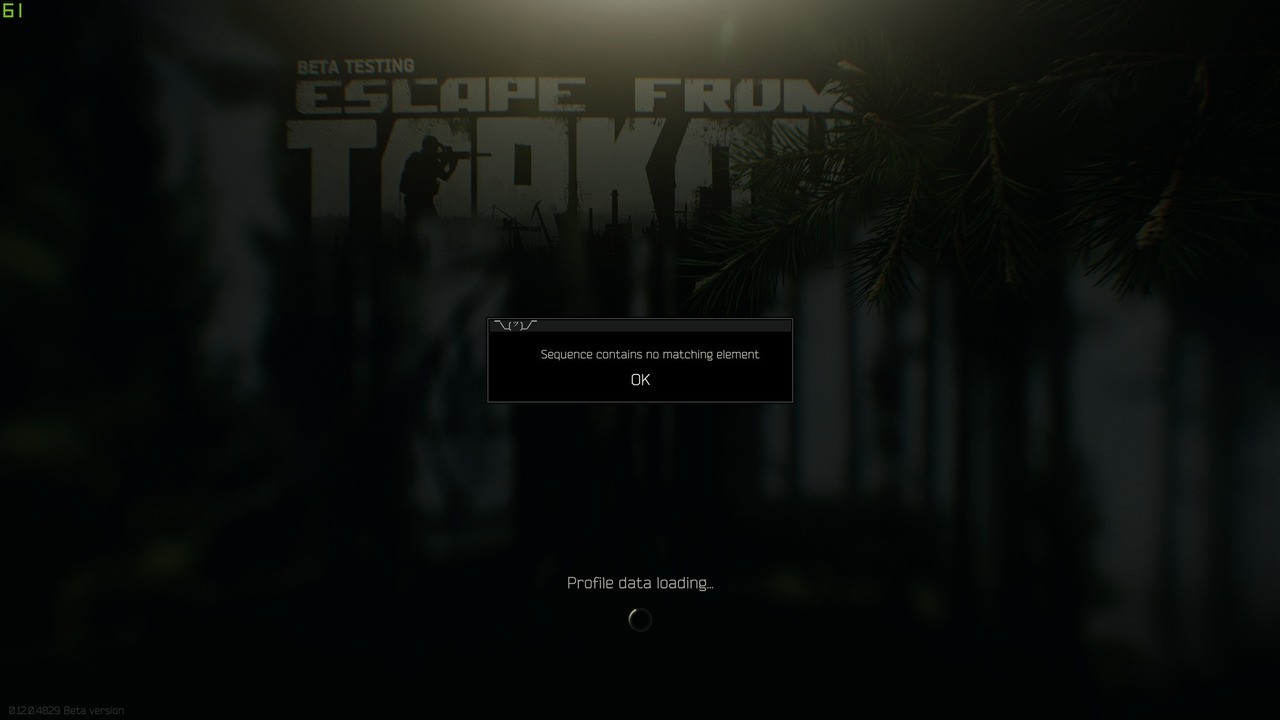 Image: forum.escapefromtarkov.com
Image: forum.escapefromtarkov.com
If all troubleshooting attempts fail, consider contacting the game's official support for assistance in fixing "Tarkov Stuck on Loading Profile Data". They can provide personalized solutions and help resolve the issue, ensuring you enjoy a smooth gaming experience in Escape From Tarkov.
Escape From Tarkov offers an exhilarating experience, but encountering problems like "Escape From Tarkov Stuck on Loading Profile Data" can be frustrating. The solutions provided should help resolve the issue. If it persists, seek support from official forums or channels for specialized guidance and assistance. Happy gaming!
Main image: wall.alphacoders.com

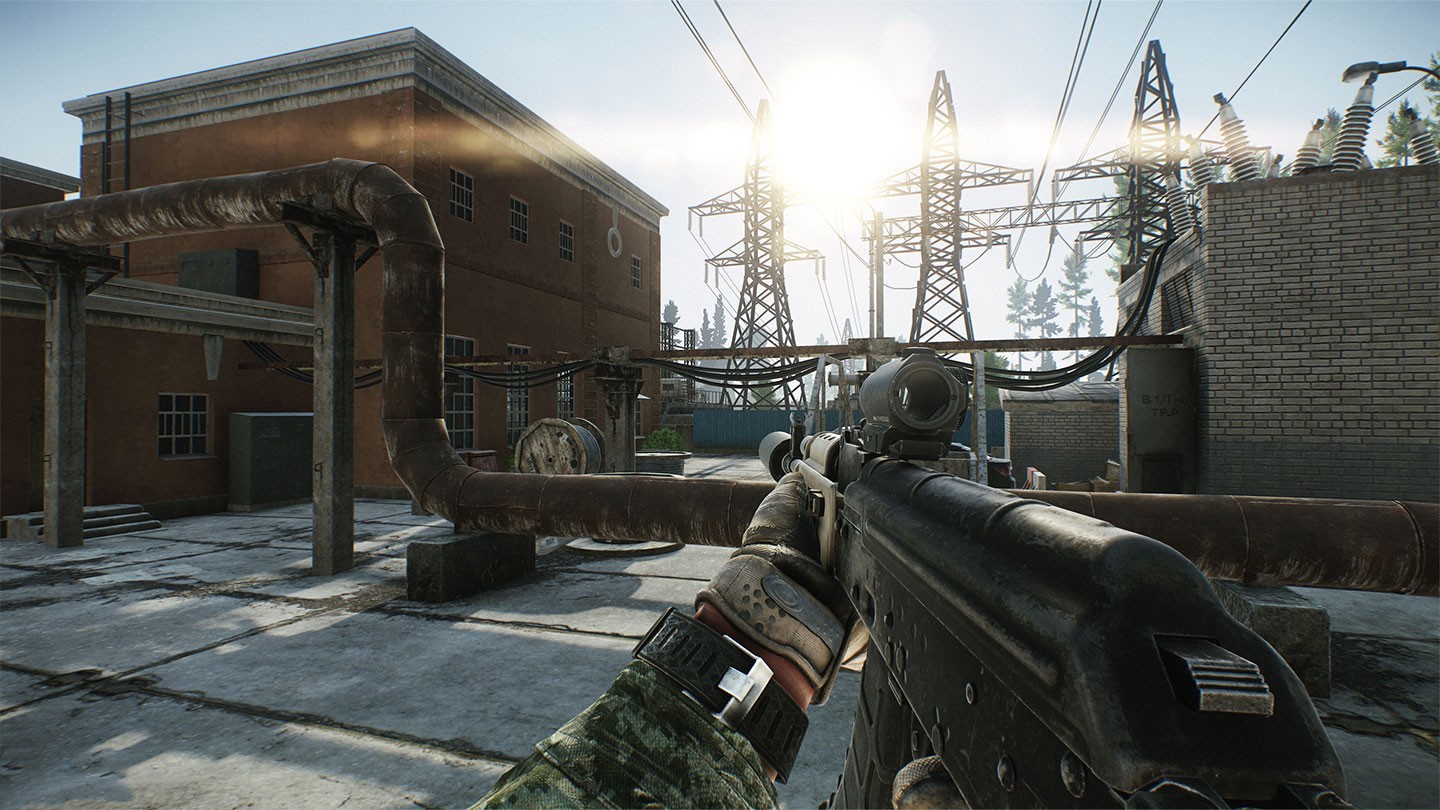


















0 comments