Counter-Strike: Global Offensive, often referred to as CS:GO, is a dominant force in the realm of first-person shooter (FPS) games. A crucial aspect that can significantly influence your performance in the game is your crosshair. The crosshair, a small marker at the center of your screen, dictates where your bullets will land. It's an integral part of your gameplay, and customizing it to suit your style can give you an advantage over your opponents.
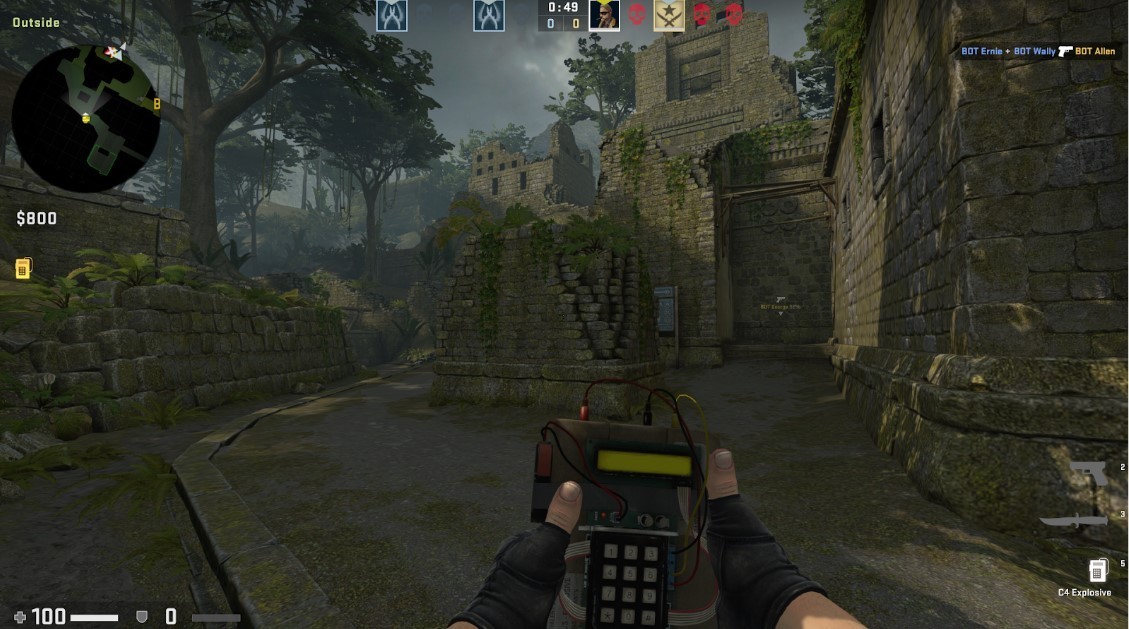 Image: CS:GO
Image: CS:GO
One crosshair style that has gained popularity among CS:GO players is the dot crosshair. The dot crosshair, as the name suggests, is a simple dot at the center of your screen. Its minimalistic design reduces distractions and can enhance your aim precision. This guide will walk you through the steps on how to make a dot crosshair in CS:GO, using console commands and adjusting crosshair settings.
Step 1: Accessing the Game Settings
Launch CS:GO and navigate to the settings menu from the home screen. In the settings menu, you'll find various options to customize your gameplay experience. Look for the "Game Settings" option and click on it. From there, navigate to the "HUD" section. The HUD, or Heads-Up Display, is the interface that displays critical information during your gameplay.
Step 2: Navigating to the Crosshair Settings
In the HUD section, you'll find the "Crosshair Style" option. This option allows you to choose the default style of your crosshair. However, to set a dot crosshair in CS:GO, you'll need to use console commands. Console commands are a set of instructions you can input to alter specific aspects of the game.
Step 3: Opening the Console
The console in CS:GO is a feature that allows you to enter commands that alter specific aspects of the game. To open the console, press the tilde key (~) on your keyboard. If the console doesn't open, you may need to enable it from the game settings.
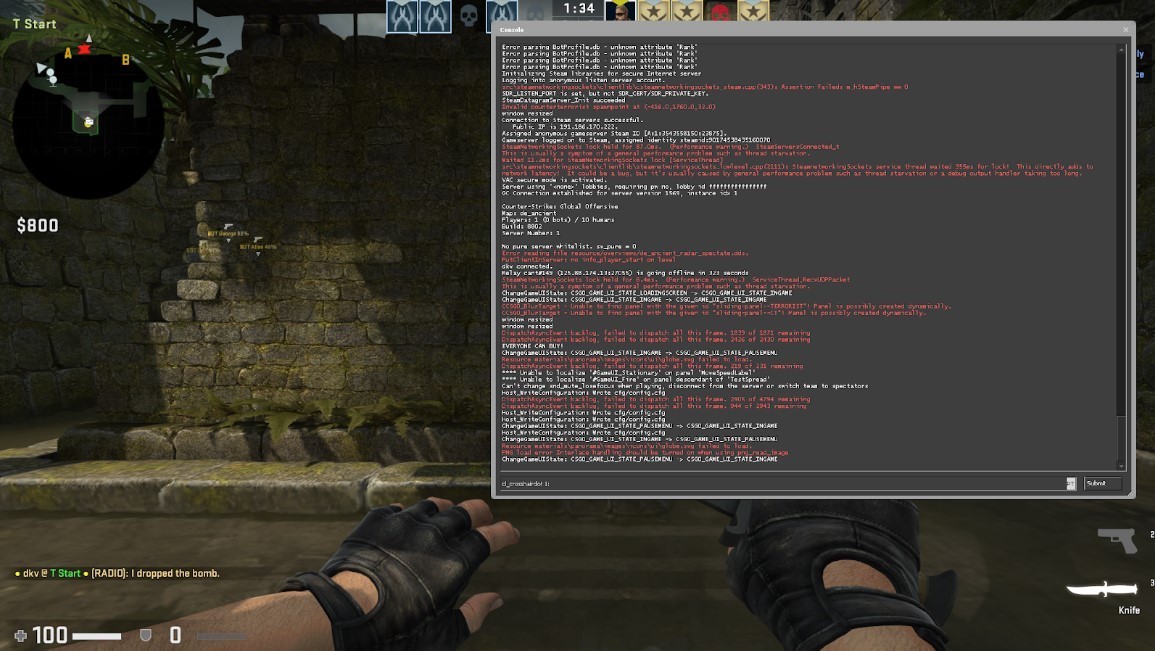 Image: CS:GO
Image: CS:GO
Step 4: Entering the Console Commands
With the console open, you can now enter the commands to set your dot crosshair. Here are the commands you need to enter:
- cl_crosshairdot 1 enables the dot in the middle of your crosshair.
- cl_crosshairsize 0 removes the lines of the crosshair, leaving only the dot.
- cl_crosshairthickness 1 sets the thickness of the dot. You can adjust this value to your preference.
- cl_crosshaircolor 5 allows you to set a custom color for your crosshair. The number 5 enables custom color mode.
- cl_crosshaircolor_r 0 sets the red value of your crosshair color.
- cl_crosshaircolor_g 255 sets the green value of your crosshair color, giving you a green dot crosshair.
- cl_crosshaircolor_b 0 sets the blue value of your crosshair color.
- cl_crosshairstyle 4 sets the style of your crosshair. The number 4 is for the classic style, but you can experiment with other numbers for different styles.
- cl_fixedcrosshairgap -1 sets the gap of your crosshair. The number -1 makes the gap the smallest possible, which is ideal for a dot crosshair.
- cl_crosshairalpha 255 sets the transparency of your crosshair. The number 255 makes the crosshair fully opaque.
- cl_crosshair_drawoutline 0 determines whether your crosshair will have an outline. The number 0 disables the outline.
These are the CS GO dot crosshair commands that you need to enter in the console. After entering these commands, you should have a dot crosshair in CSGO. Remember, you can always adjust these settings to your preference. Experiment with different values to find what works best for you.
Step 5: Testing Your New Crosshair
Now that you've set your dot crosshair, it's time to test it out. Join a game and see how it feels. The dot crosshair is minimalistic and non-distracting, which can help improve your aim precision. However, it might take some time to get used to, especially if you're switching from a different crosshair style.
Setting a dot crosshair in CSGO code is a simple process that can significantly improve your gameplay experience. It's all about finding what works best for you and adjusting your settings to match your playstyle. Whether you're a seasoned player or a beginner, customizing your crosshair can give you an edge over your opponents and help you perform better in your games.
Main image: wall.alphacoders.com










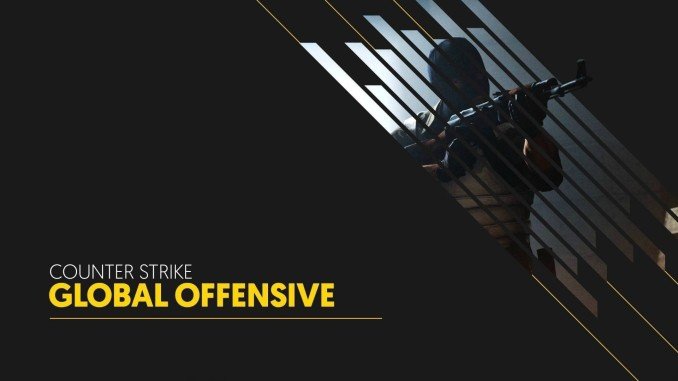









0 comments