To improve skills and techniques within Counter-Strike: Global Offensive, many players and enthusiasts turn to the practice of watching demos. Demos are recordings of previous matches played by professional players, popular streamers, or even amateur players. They allow viewers to watch the match from different perspectives, including the players' point of view, first-person view (POV), replays of key moments, and other relevant information.
Watching CS:GO demos is a valuable practice for players who want to improve their skills, learn from the best players in the world, and stay updated with game trends. It is an essential tool for technical and tactical enhancement, enabling players to elevate their gameplay and reach their maximum potential. Check out our guide on how to open a CS:GO demo!

How to Download CS:GO Demos
There are several ways to download CS:GO demos, either through websites like Gamers Club, Faceit, and HLTV, or directly in the game. This step is essential before proceeding to the process of opening CS:GO demos. Keep in mind that specific steps may vary slightly depending on the website or platform you are using. Make sure you have enough storage space on your device and that you have a compatible demo player to watch the downloaded demos.
In the game itself:
- Open CS:GO and go to the "Watch" tab in the main menu.
- Select "Your Matches" to access the list of recent matches you participated in.
- Choose the desired match and click "Download" to save the demo to your computer.
Gamers Club:
- Access the Gamers Club website and log in to your account.
- Go to the "Demos" or "Matches" section and locate the match you want to download.
- Click the "Download" button or a similar icon to start the demo download.
Faceit:
- Log in to your Faceit account and go to the matches or demos section.
- Locate the desired match and look for a download button or a link to the demo.
- Click to download the demo file to your computer.
HLTV:
- Visit the HLTV.org website and navigate to the demos section.
- Find the specific match you want to download and click the link to access the demo page.
- There, you should find a download button or a link to the demo in file format.
How to Open CS:GO Demo
Now let's go through the step-by-step process of how to open a CS:GO demo. It's important to remember that there are commands to watch demos that greatly facilitate the viewing experience. To open a demo in CS:GO, follow the steps below:
1. Make sure the demo you want to watch is saved on your computer in the correct folder. By default, demos are saved in the "csgo" folder located in:
- Windows: C:\Program Files (x86)\Steam\steamapps\common\Counter-Strike Global Offensive\csgo
- Mac: ~/Library/Application Support/Steam/steamapps/common/Counter-Strike Global Offensive/csgo
- Linux: ~/.steam/steam/steamapps/common/Counter-Strike Global Offensive/csgo
2. Open CS:GO through Steam.
3. On the game's main menu, click "Watch."
4. Select the "Demos" tab at the top of the screen.
5. In the list of available demos, locate and select the demo you want to open.
6. Click the "Play" or "Watch" button next to the selected demo.
7. Wait for CS:GO to load the demo. Once loaded, you will be taken to the replay screen.
8. Use the standard controls to play, pause, rewind, or fast-forward the demo, just like a video. There are some important binds to use in the CS:GO demo opening guide, such as "demoui," "playdemo [demo name]," "demo_timescale [value]," and "demo_togglepause."
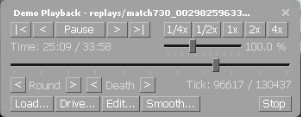
Conclusion
Knowing how to open demos in CS:GO is a valuable way to improve your skills and learn from experienced players. With some useful binds and the proper knowledge, you can access and watch demos efficiently, allowing for tactical analysis, strategy studies, and gameplay enhancement. Make the most of this powerful tool to elevate your gameplay in CS:GO.










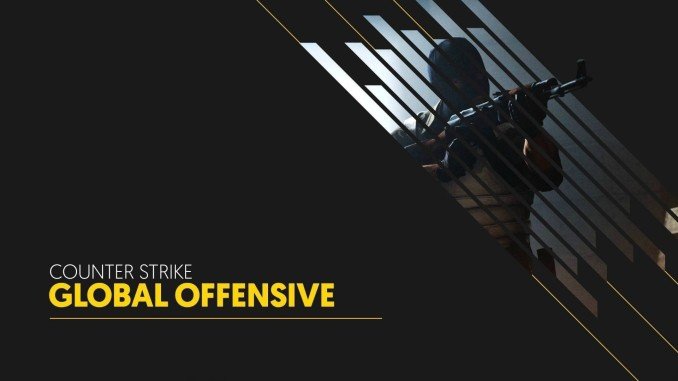









0 comments